
When the time comes to switch to a shiny new smartphone, the thought of losing your WhatsApp conversations can be daunting. Given its status as a global messaging powerhouse, WhatsApp understands the importance of these digital memories and has made sure that transferring your chats is a straightforward affair. Whether you are upgrading within the same ecosystem or leaping across the operating system divide, this guide will walk you through the steps to ensure your messages follow you to your new device with ease.
Backing Up and Restoring on Android Devices
Moving WhatsApp chats between Android phones is a breeze, primarily due to the integration with Google Drive. The following steps will guide you through creating a backup and restoring it on your new device:
- On your old Android phone, ensure that your WhatsApp chats are backed up to Google Drive by going to Settings > Chats > Chat backup.
- Install WhatsApp on your new Android device and sign in with your phone number. The app will prompt you to restore chats from a backup if one is associated with your number.
- Tap 'Restore' and watch as your chats and media are transferred to your new phone.
If you prefer to transfer without involving Google Drive, a direct transfer method is also available. Simply use the 'Transfer from old device' feature when prompted and follow the instructions to scan a QR code between your devices.
Keeping Your Chats Intact When Switching iPhones
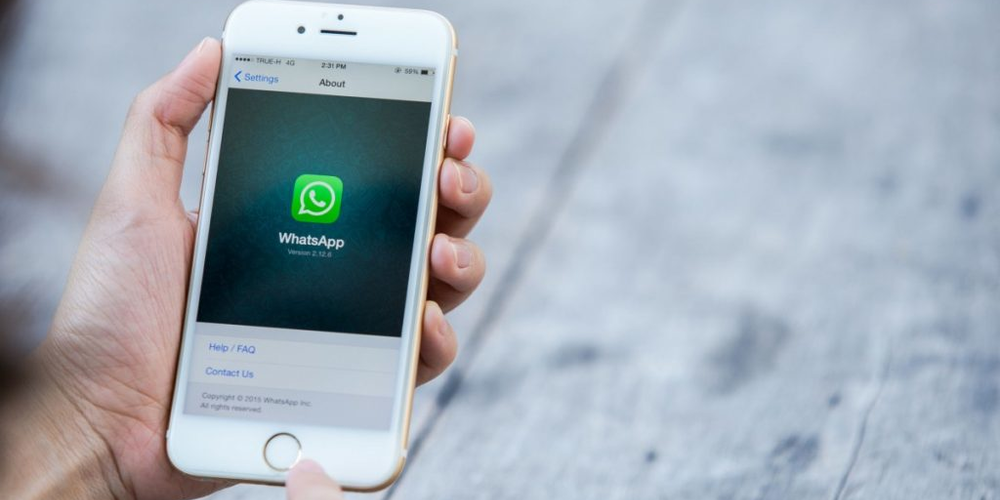
For iPhone users, iCloud is the backbone of chat backups, ensuring a seamless transition between iOS devices. Below is the process for iPhone-to-iPhone WhatsApp chat migration:
- Create a backup on your old iPhone via Settings > Chats > Chat Backup.
- On your new iPhone, download WhatsApp and verify your phone number. You'll then be prompted to continue transferring chats.
- By scanning the QR code from the old device, your chat history will be broadcast to your new device, preserving your messages.
If you encounter any hiccups, you can fall back on restoring from an iCloud backup during the initial setup of WhatsApp on your new iPhone.
Transitioning from Android to iOS
Sometimes, a change of technological scenery is desired, and moving from Android to iOS is a part of that journey. WhatsApp has tackled this challenge with the help of the 'Move to iOS' app. Here's how you can transfer your chats:
- Download the 'Move to iOS' app on your Android phone and follow the steps, entering the code from your new iPhone to link the devices.
- Ensure that WhatsApp is selected on the 'Transfer Data' screen within the 'Move to iOS' app to transfer your chats.
- Once the transfer is completed, install WhatsApp on your iPhone and log in with the same phone number. You'll be prompted to finish the chat transfer.
Note that direct restoration from Google Drive to an iPhone is not available, but individual chats can be exported to an email archive for safekeeping.
From iOS to Android: Navigating the Transition

Switching from an iPhone to an Android phone comes with its own set of challenges, as Android cannot access WhatsApp backups from iCloud. However, Google has incorporated a solution within Android's setup process:
- During the initial setup of your Android device, choose to copy data from another phone and select WhatsApp under the Apps section.
- Connect your iPhone to your Android phone using a USB-C to Lightning cable to allow for the transfer of data.
- Once the transfer is complete, log in to WhatsApp on your new Android device with your existing phone number to regain access to your messages.
This needs to be done during the initial setup, as there's no option to transfer WhatsApp data after completing this process.
Final Thoughts
Transferring your WhatsApp chats to a new phone no longer has to be a source of anxiety. Whether you're loyal to Android, an iPhone enthusiast, or switching sides, the process is designed to be user-friendly and secure. With these steps, you can ensure that your conversations, photos, and videos make the jump to your new phone, allowing you to pick up right where you left off. Embrace the change, secure in the knowledge that your digital life will transition as smoothly as you do to your new device.






Leave a comment
Your comment is awaiting moderation. We save your draft here
0 Comments